Escort’s Drive Smarter app recent received an update that adds support for Apple CarPlay. With this latest update, you can now use your vehicle’s display for not only turn-by-turn navigation, but also to display your radar detector’s radar and laser alerts, cloud alerts shared with other drivers, and red light camera & speed camera alerts.
Other than Waze, this is now the first countermeasure app that properly supports Apple CarPlay (beyond simply outputting app audio through your car stereo). Currently the Android version of Drive Smarter doesn’t support Android Auto (yet?), but I’d imagine one will be coming soon to match.
I took it for a spin this morning and while the initial release is pretty buggy, here’s a look at what the new features are like.
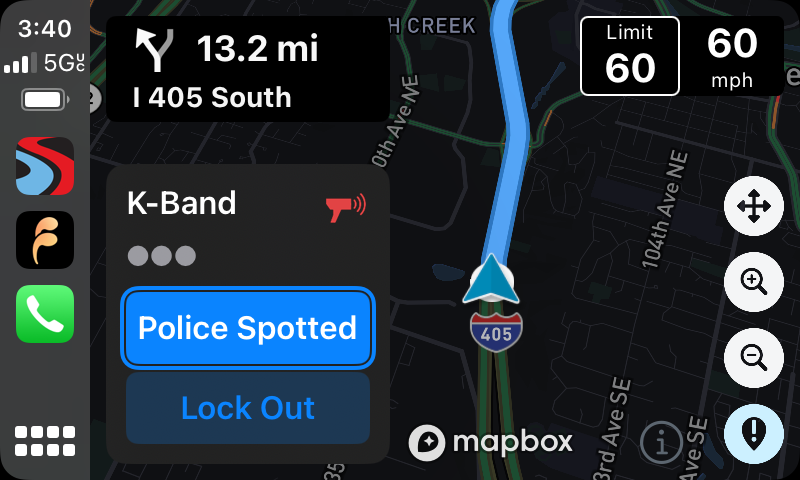
Pairing to Radar Detector
While you don’t need to connect it to an Escort or Cobra radar detector for the turn-by-turn navigation or cloud alerts, you’ll want to connect it to display your detector’s alerts on screen or share your alerts with other drivers.
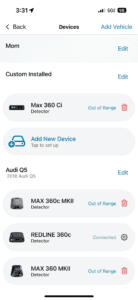
Once you do, you’ll still be able to use your app to adjust your radar detector’s settings, but you’ll lose access to displaying your alerts on your phone’s display since your vehicle’s display will take over.
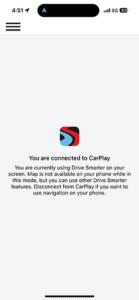
In case you get an error initially getting the pairing process working with CarPlay, try restarting your app and detector.
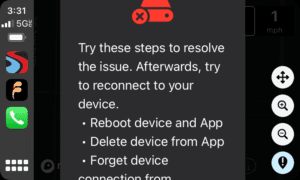
Turn-by-turn Navigation
For a while Drive Smarter has supported turn-by-turn navigation. You can use your voice or an on-screen keyboard to choose a destination and then it’ll navigate you to it. Estimated times may be way off (ie. saying 1 hr 40 min for a 40 min drive), but the navigation works, plus it can display traffic info on screen. Personally I prefer using Google Maps, Apple Maps, or Waze instead since they’re much better, but the feature is available here too.
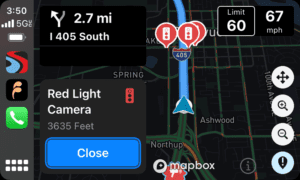
I’d suggest setting the map to north up by default because if you set it to rotate with your direction of travel, that feature doesn’t work properly. It simply looks at what direction your phone is pointing, not what direction you’re traveling. You can spin your phone in your hand and the map will spin on screen, lol. However, if you enable navigation, the map will orient properly and show your direction of travel which is my primary reason to use the navigation feature.
Radar Alerts
Testing this out, I was pleasantly surprised to find that your radar detector’s alerts can be displayed on screen as well. Here’s how the alerts look and what information is displayed.
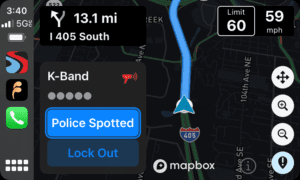
K band alerts will display the band and signal strength which updates in realtime with 1-5 dots representing the signal strength. You also have the option to verify the alert as real (police officer) or to lock out a stationary false alert (speed sign or automatic door opener).
Ka band alerts work a little differently.
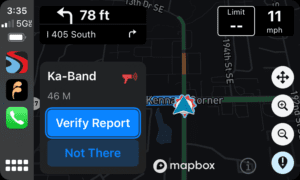
For Ka band, you can verify if the alert is legitimate or not, but you don’t have the option to lock out the alert since Ka alerts are almost always real. (Other brands do allow for Ka lockouts, an advanced and potentially risky feature.)
You also don’t get a signal strength meter on screen the way you do with K band. Instead you get a distance display that updates every second, letting you know how far you’ve driven since you initially got the alert. For some reason it’s displaying in meters even if your units are set to miles and feet.
Information like the signal frequency and direction (if your detector has arrows) are not displayed via CarPlay. You’ll have to look at your radar detector for that.
Manually Reporting Police
If you pass an officer stopped on the side of the road who’s not transmitting radar, you can manually mark him to the cloud. You can always press and hold your detector’s mute button like before, but now you can report him via CarPlay too. Click the ! button in the lower right to create a manual user report.
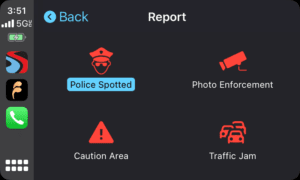
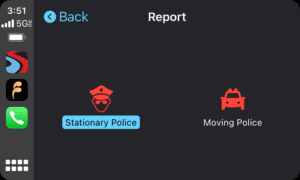
You can alert both stationary police and moving police. I’m not sure why you’d want to report moving police since they’ll be gone within seconds anyways.
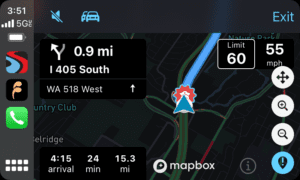
Once you report the alert, it’ll drop a police alert on the map for you.
Cloud Alerts
Cloud alerts will display not only on your detector’s display, but also on your vehicle’s display. They’ll also alert other drivers who are also running the app.
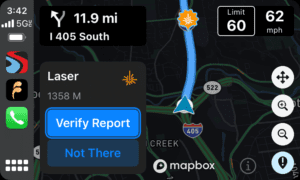
It’ll give you the distance to that alert, as well as the ability to verify whether or not the threat is still there once you pass.
The app can also alert you to red light cameras and speed cameras ahead, another useful feature.
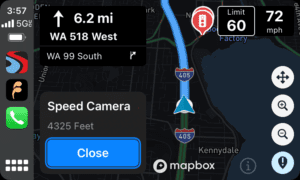
Surprisingly though, the app will alert you to threats that are not on your route, even when using the navigation feature. Usually alerts that have a map know if the threat is on your road or not and can filter out unneeded alerts like this, but Drive Smarter alerts to every RLC or speed cam ahead.
What’s even more weird is that the Redline would stay silent to these alerts while the app was reporting them. Usually if anything it would be the other way around.
It may also miss displaying multiple alerts. For example if it’s busy displaying a RLC alert then a K band cloud alert also shows up (on the detector), when the RLC alert goes away on CarPlay, it won’t also let you know that there’s a K band cloud alert ahead too.
My Thoughts
Personally I’m really glad that we finally have an app available that supports Apple CarPlay. It’s been something people have been asking about for ages, but most developers haven’t been able to primarily due to some of the restrictions put in place by Apple and Google. Escort is the first to go ahead and do it and I’m very glad they did.
In practice I’m not sure if I would actually use it though. The turn-by-turn navigation doesn’t work as well as your traditional apps and you already have a dedicated display on your radar detector to show you all of the cloud alerts. Your detector will also show you more information about your radar alerts than what you can see on your vehicle’s display.
That said, if you’re looking for Apple CarPlay integration, Escort (and Cobra) are currently your only option to add that functionality. It’s kinda buggy here in its first release, but I’m hopeful that they improve their app as well as add Android Auto support in time too.
| This website contains affiliate links and I sometimes make commissions on purchases. All opinions are my own. I don’t do paid or sponsored reviews. Click here to read my affiliate disclosure. |


2 comments
I tried the app about 3 years ago and it was awful. It showed every supermarket K alert, but no valid alerts on a short 4 mile drive. Very annoying. Sure hope they’ve improved it.
Has anyone else noticed that when connected through Apple CarPlay when alert appear on the CarPlay screen NO sound is being admitted from you radar unit nor your car display / car speakers since your connected to CarPlay