Let’s go over the different settings and configuration options for the Escort iX and explain what they mean so that you can learn how to program the Escort iX and have best experience possible. 🙂
Purchase the Escort iX in the USA.
Purchase the Escort iX with Escort’s speeding ticket guarantee.
Purchase the Escort iX in Canada.
How to Program the Escort iX
You can adjust the detector’s settings by either going in through the detector itself (hold the “Mark” and “Sens” buttons on the front to access the menu) or by using your phone and running the app Escort Live. Using your phone is the easier way of doing it so that’s what I’d recommend.
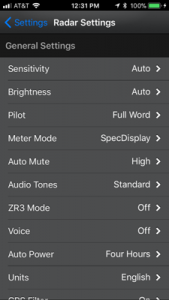
Here’s the Escort iX Manual. Now let’s go into more explanation. 🙂
General Settings
- Sensitivity: Adjust whether the detector gives you more performance or cuts back on performance to give you a quieter experience.
- Auto: Reduced sensitivity on X and K bands at low speeds, increased sensitivity at high speeds
- AutoNoX: Same as Auto mode, but with X band disabled
- Highway: Full sensitivity on all bands at all times
- AutoLoK: Like Auto mode, but with even further reduced sensitivity on K band. This cuts K band sensitivity dramatically so be careful. (Take a look at the K band test results below to see the difference between Highway and AutoLoK. Original test here.)
- Brightness: Adjust the brightness of the display and glowing buttons on top.
- Dark: Disable display and glowing LED’s at all times, including when you get an alert
- Minimum / Medium / Maximum: Manually choose the display brightness level
- Auto: Automatically make the display brighter or dimmer at night or during the day
- Pilot: Adjust the Knight Rider scanning display bar on screen when no alert is present.
- Full Word: Disable scanning bar and just show the sensitivity mode on screen
- Scanning Bar: Enable the scanning bar above the sensitivity mode
- Meter Mode: Choose how radar alerts are displayed on screen.
- Standard: Display the band and signal strength of the primary signal
- SpecDisplay: Display the band, signal strength, and frequency of the primary signal
- ExpertMeter: Display multiple signals simultaneously including the band and signal strength
- Simple: Displays “Slow Down” when detecting a signal while you are below the Cruise Alert (low speed muting) threshold of your detector or the speed limit when connected to Escort Live, and displays “Caution” when detecting a signal above the limit
- Standard: Display the band and signal strength of the primary signal
- Auto Mute: Reduces the volume of the detector’s alert beeps after it alerts at full volume initially.
- Off: Always alert at full volume
- Low: After the initial alert, reduce the volume to a low level
- Med: After the initial alert, reduce the volume to a medium level
- High: After the initial alert, reduce the volume to a quieter but still high level
- Audio Tones: Adjust the alert sounds the detector gives you when detecting a signal.
- Standard: Traditional Escort beeps
- Mild: Sounds like a door chime
- ZR3 Mode: Integration with Escort’s laser shifters (jammers).
- Off: Disable shifters/jammers or turn off if no shifters connected
- Receive Only: If shifters are connected, have them detect laser only, but not shift/jam
- Shift: If shifters connected, have them shift/jam laser
- Voice: Speak voice alerts when going through the menu or detecting a radar or laser signal, ie. “K Band.”
- Off / On
- Auto Power: Turn the detector off after you’ve been parked for a period of time. This is very helpful if your vehicle’s power source is always on, including when your car is turned off, so that you don’t drain your car battery.
- Off
- One / Two / Four / Eight Hours
- Units
- English: Use MPH and feet
- Metric: Use KPH and meters
- GPS Filter: Enable GPS-based features.
- Off / On
- Auto Learn: Automatically learn over time and filter out sources of stationary false alerts that you pass repeatedly including automatic door openers and speed signs. Once learned, false alerts will be grayed out on screen.
- Off / On
- Off / On
- Cruise Alert: Low speed muting. When enabled and traveling below speed, the iX will double brap and then go silent when detecting an alert. When Escort Live is connected, this setting gets replaced by the current road’s speed limit.
- Off
- 20 – 160 MPH
- Over Speed Alert: Issues a warning chime when you travel of a selected speed
- Off
- 20 – 160 MPH
- Display Color: Choose what color display and glowing buttons on top of the detector you want.
- Amber / Red / Green / Blue
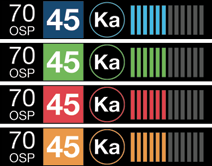
- Speed on Display: Choose if you want your current speed displayed on screen.
- Off: Display vehicle’s voltage on screen
- On: Display your current speed on screen
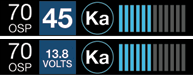
- User Mode: Have access to change only the basic settings or all of the settings.
- Novice: Only be able to adjust english/metric units and display color
- Advanced: Able to adjust all of the detector’s settings
Band Settings
- Laser: Alert you when the iX detectors you’ve been shot by laser
- POP: Enable detection of Ka Band POP radar. You’ll almost never see it used so it’s recommended to disable this for improved performance and to eliminate false POP alerts which can be common.
- Ka Band: Ka Band is the most commonly used band of radar in use by police so it’s recommended to leave this on.
- Note: If you want to adjust the individual Ka Band segments (below), you need to turn Ka Band OFF.
- K Band: K band is used most all over the country (except for Northern/Central CA) so it’s best to leave K band on and rely on the filters to cut down on false alerts.
- X Band: X band still is actively used in OH and NJ, along with a few other sporadic rural areas around the country, but most people can safely disable X band altogether.
- TSR: Traffic Sensor Rejection filters out K band traffic sensors in use along the highways in some states. If you get repeated blasts of K band when driving on the highway, turn this on. It is also useful for helping cut down on blind spot false alerts. It introduces an additional delay on K band to filter out shorter duration alerts so reduced speed and range is the trade-off for enabling this filter.
- RDR: Radar Detector Rejection filters out false alerts from nearby “leaky” radar detectors like low end Cobras. Turning this off will help improve performance and range so it’s usually recommended to disable RDR.
- Ka Band Narrow 4: 35.400 – 35.600 GHz. Scan for Decatur and Kustom Signals radar guns that use 35.5. Recommended to leave On.
- Ka Band Narrow 3: 34.600 – 34.800 GHz. Scan for Stalker radar guns that use 34.7. Recommended to leave On.
- Ka Band Narrow 2: 34.200 – 34.400 GHz. Scan for radar guns abroad that use 34.3. Recommended to leave Off for the US and On if you’re in a country that uses this frequency.
- Ka Band Narrow 1: 33.660 – 33.900 GHz. Scan for MPH radar guns that use 33.8. Recommended to leave On.
Marker Settings
Enable alerts to various different types of known speed traps. (You can update the GPS database of known locations using Detector Tools.)
- Red Light Cameras
-
- Speed Cameras
- Speed Traps
- Other
- Red Lt Speed Cams
- Air Patrol
Purchase the Escort iX in the USA.
Purchase the Escort iX with Escort’s speeding ticket guarantee.
Purchase the Escort iX in Canada.
| This website contains affiliate links and I sometimes make commissions on purchases. All opinions are my own. I don’t do paid or sponsored reviews. Click here to read my affiliate disclosure. |


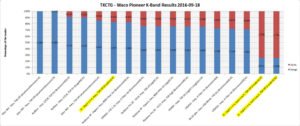

11 comments
Skip to comment form
Vortex … (sorry looked for your name and its not published anywhere – smart!)
I have a Excort 9500iX that I’ve modded, (http://escortradarforum.com/forums/showthread.php?t=983&page=3)
While I’ve been very happy with the 9500 its tech is getting long in the tooth and I respect your opinion after watching your many vids.
I’d like to stick with Escort, so coming from an 9500iX – what would you recommend going to? IX or Redline-EX
Author
haha nice mod!
If you’re happy with the 9500ix but you want a newer version of it, take a look at the iX. Here’s my review of it: https://www.vortexradar.com/2017/10/escort-ix-review/
The Redline EX is pretty similar, but you may not need its extra features like RDD immunity and international gun support. Its range will be better and it can filter out annoying BSM’s on K band without requiring TSR which means you get better performance while filtering, but ultimately it’s up to you as to whether or not that’s worth the extra $100. You can read my Redline EX review here: https://www.vortexradar.com/2017/08/escort-redline-ex-radar-detector-review/
I just bought a new car with no cigarette lighter. Does the Escort ix plug in to USB or hardwire?
Hello, I just purchase Escort IXC can I use the same Program setup that is use video on this page?
Author
Yep, you can use all the same settings. 🙂
Hello, when this radar detector is paired with a smart phone does it eat up data or does it run solely on GPS?
Author
It does use data for the alert sharing with other drivers. Other features like low speed muting and GPS lockouts are handled within the detector itself.
Is it still safe to leave KA 34.200 – 34.400 off or have that changed ?
Author
No one uses 34.3 in the US. That’s an international Ka frequency.
Does it work in Perth australia
Hi, I have the iX for over a year now, and just downloaded the new EL and trying to setup the bluetooth. When I go to my iPhone bluetooth, it does not show the iX. Is the bluetooth on the iX always on? How do I get the iX to show up on my iPhone? (I have turn on and off both bluetooth on the phone and the iX)